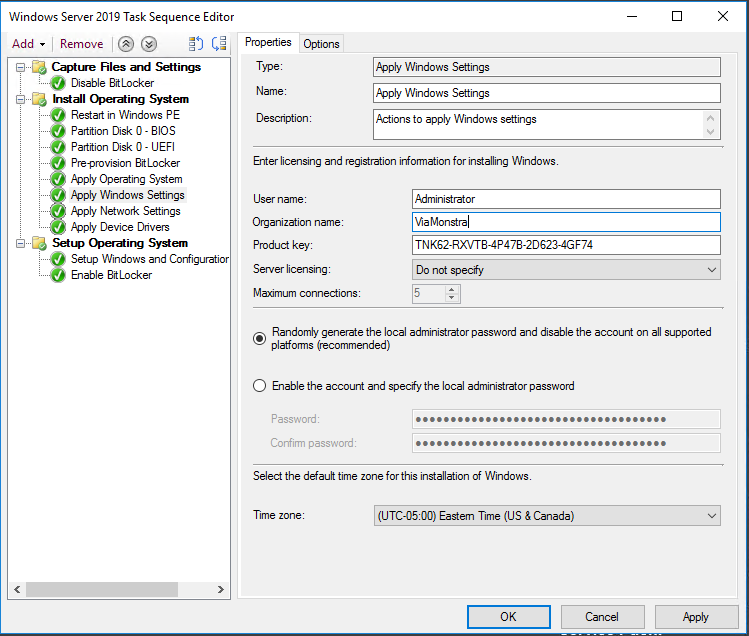How do you activate your Server VMs running under Hyper-V? If you’re in a production environment you likely use a KMS server. But what about test/dev environments, or home labs? Luckily, there is another option, if you’re using the Datacenter edition of Windows. Before anyone freaks out about the Datacenter requirement, that edition is included with the Visual Studio subscriptions, and is available to many college students for free as part of Microsoft’s Imagine Premium program.
So what is Automatic virtual machine activation, or AVMA for short? Well starting in Windows Server 2012 R2 (I’m a little late, I know) virtual machines that are running on the Data Center edition can auto activate based on the host’s activation status.
To use this feature you simply need to use the approriate AVMA product key when installing Windows Server 2012 or newer in the VM. Once the correct key has been installed, the server will auto activate.
The full list of product keys can be found here. Below I’ve included the product keys for the Standard editions of Server 2012 R2, Server 2016, and Server 2019.
Please note: Server 2012 can only activate 2012, while Server 2016 can activate both Server 2016 and 2012. Server 2019 can activate all three version.
The following AVMA keys can be used for Windows Server 2019.
Edition
Standard – TNK62-RXVTB-4P47B-2D623-4GF74
The following AVMA keys can be used for Windows Server 2016.
Edition
Standard – C3RCX-M6NRP-6CXC9-TW2F2-4RHYD
The following AVMA keys can be used for Windows Server 2012 R2.
Edition
Standard – DBGBW-NPF86-BJVTX-K3WKJ-MTB6V
The above keys can be installed manually using slmgr.vbs
slmgr /ipk <AVMA_key>
Or can be used in task sequences in MDT and SCCM.