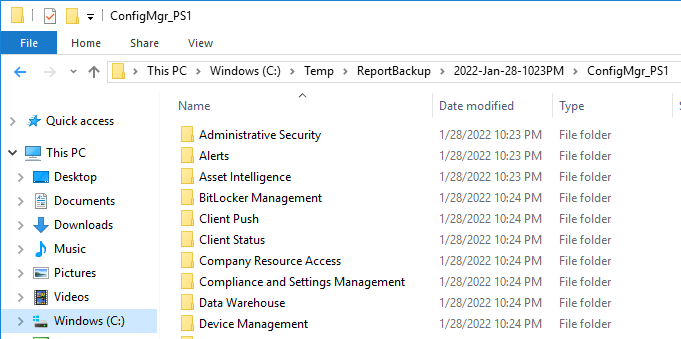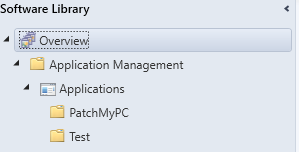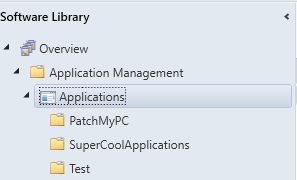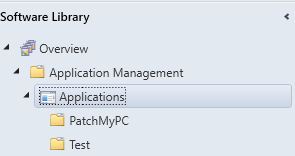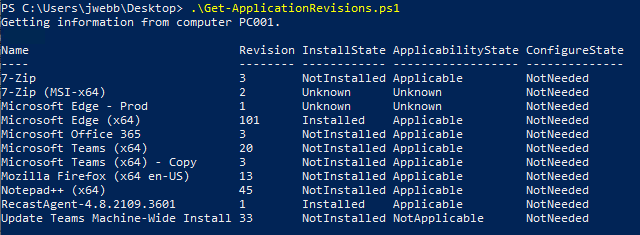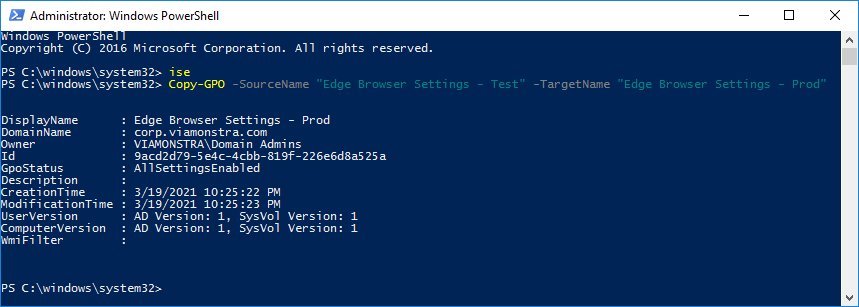If you need to backup your SSRS reports you can download each report individually, or use PowerShell to backup all of them quickly.
https://www.recastsoftware.com/resources/how-do-you-backup-all-of-your-custom-configmgr-reports/
and
http://www.sqlmusings.com/2011/03/28/how-to-download-all-your-ssrs-report-definitions-rdl-files-using-powershell/
The website that the Recast article referrers to is no longer available and is only accessible via the web archive link given in the article. This post is so the script is easily available for later use.
The script has been updated and is available on GitHub.
The script requires two parameters, the SSRS FQDN, and the directory save the reports to. If the directory doesn’t exist, the script will create it.
|
1 |
Backup-SSRSReports.ps1 -ReportServer "cm01.corp.viamonstra.com" -BackupDirectory C:\Temp\ReportBackup |
A progress bar is used to show progress.